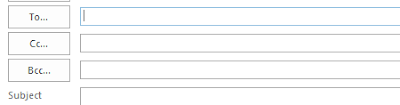Summer Term 2012, and your year eleven groups were on study leave. They were mainly a diligent, hard-working lot, and you smile when you think of them. So keen were they, in fact, that some of them couldn’t keep away.
‘Sonja Smith was here looking for you this morning,’ a colleague told you one lunchtime early in the leave period. ‘We couldn’t find you and I didn’t have your timetable. She was keen to ask you something that had come up in her revision. I think she was quite worried.’
She was just the first. Quite a few students called the school or came in on the off chance of catching you. Sometimes they were lucky and you were right there in the department office, or in the staffroom. Sometimes they waited around and eventually caught you. And sometimes they went away disappointed because they hadn’t time to hang around.
Jump ahead now, to Summer Term 2013. Your year eleven groups were on study leave again, and again they were mainly a diligent hard-working lot. Again some of them couldn’t keep away.
This time, though, there was to be no hanging around, or going away disappointed. This time you realised that if you put Office 365 Education to work, and did some forward planning, you might make study leave into a productive and enjoyable experience.
The secret, you realised, lay with Outlook Calendar, which you can share in whole or part with anyone you choose. So before study leave started you said to your groups.
‘I’m going to share my calendar with you all, showing when I’m available – sometimes before school, sometimes after, some of my free periods, some of my PPA time, some lunchtimes. I know you’re on your phones all the time, so keep checking because some of the availability might change – things can come up as you know. So if you want to see me, book into my calendar with a brief message saying what it’s about. The rest of you keep an eye on all that, because you might find you want to come along to the same meeting. The key thing is – keep in touch. Keep checking the calendar.’
Did it work? Of course it did. The students really appreciated being able to book specific slots. There were times when so many people came along to join a meeting booked by one person that it became almost like a lesson – except it was more relaxed.
And did the students do well in their exams? Of course they did. It would be too much to claim that they did better as a result of Office 365 Education and calendar sharing, but in some cases it wouldn’t be an unreasonable assumption. The whole exercise certainly did wonders for morale.