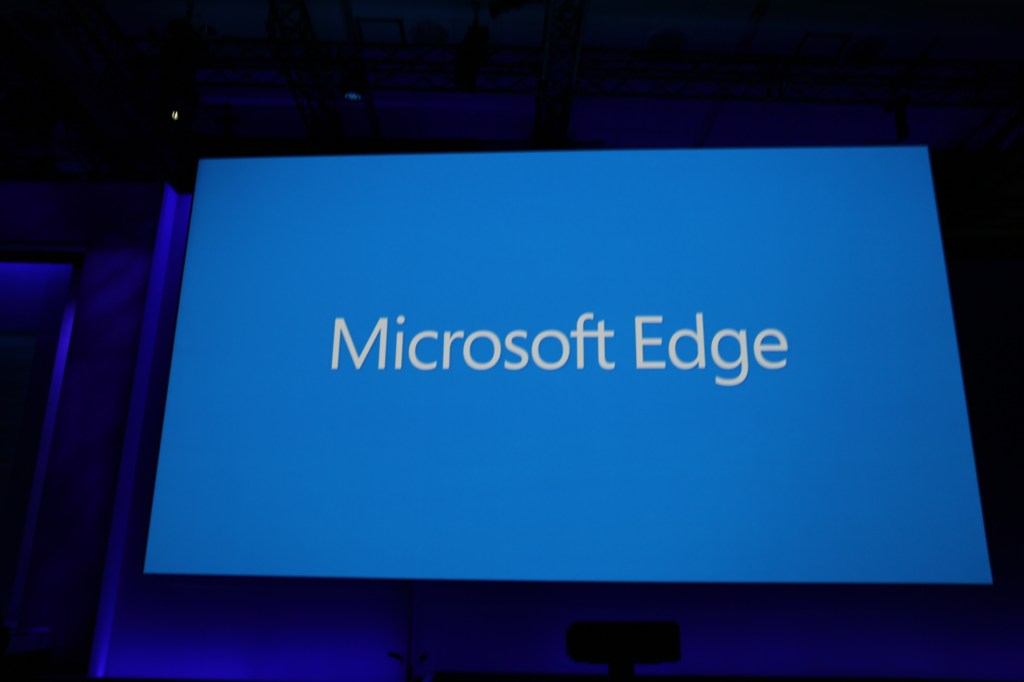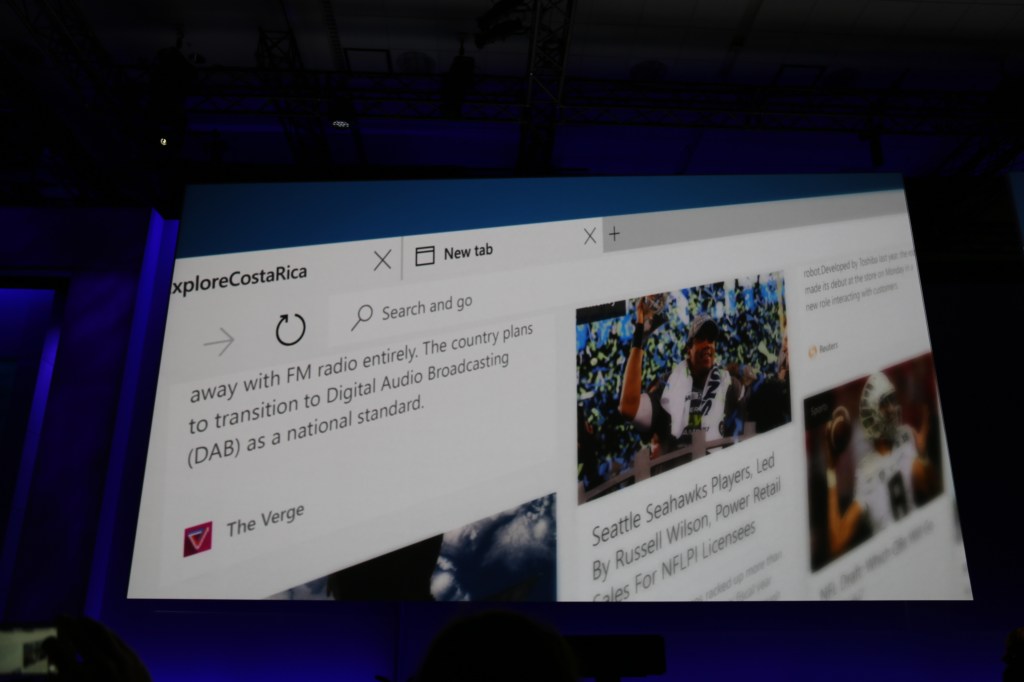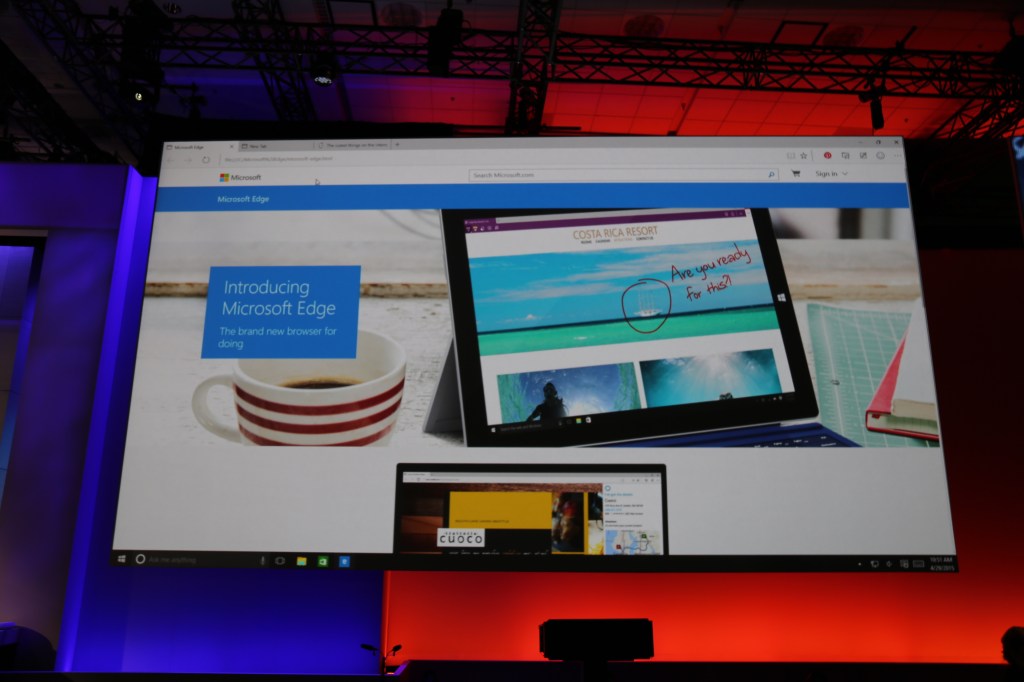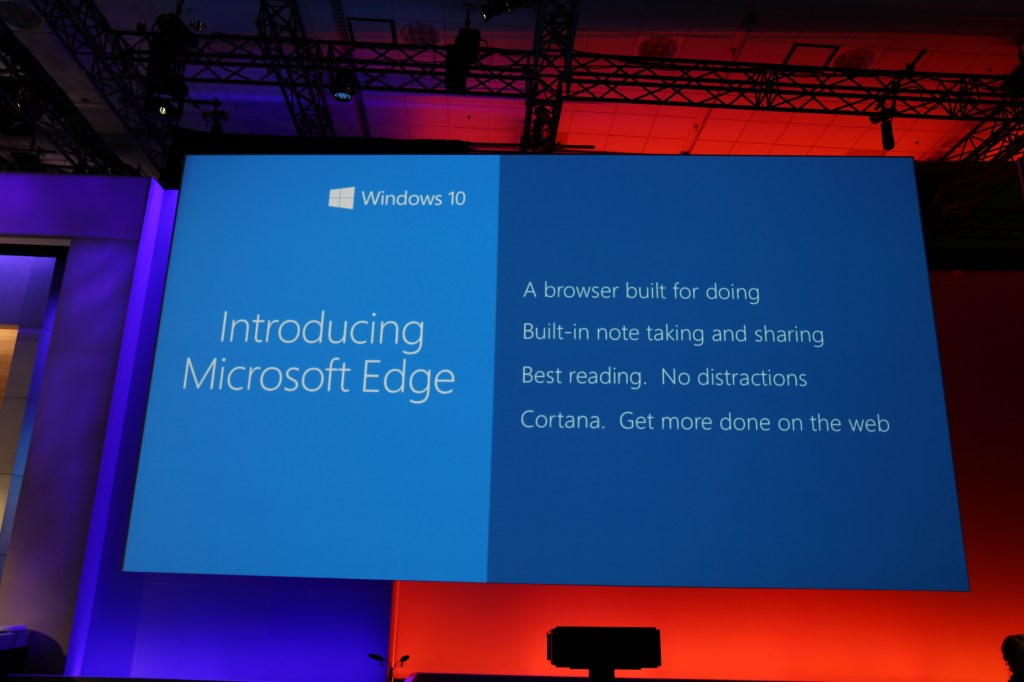Important news for businesses using Microsoft's Lync video and Web conferencing platform. As
expected, Microsoft's Skype brand has now formally replaced Lync.
Redmond is rolling out the new Skype for Business client as part of its April monthly update for Office 2013 and Office 365 users worldwide. The rollout is expected to be complete by the end of May, at which point all businesses using Lync Online will be transitioned over to Skype for Business.
"Skype for Business is based on the familiar Skype experience that more than 300 million people use every month to connect with friends and family," the Skype for Business team wrote in a
blog post. "It is built right into Office, so features like presence, IM, voice and video calls, and online meetings are an integrated part of the Office experience."
One cool thing about Skype for Business is that you can now search for and connect with anyone in the Skype network — inside or outside your organization. In addition, while Lync already let you instant message and call Skype users, the new software lets you video chat with them as well. Microsoft has also added the Skype call monitor, which keeps an active call visible in a small window when you move to another app.
If your business needs some more time to make the transition, don't fret. Admins for current Lync Online or Lync Server users can switch between Skype for Business and the traditional Lync user interface, and control when the updated experience rolls out to their users.Those who currently use Lync Online in Office 365 will see the new Skype for Business user interface in the coming weeks.