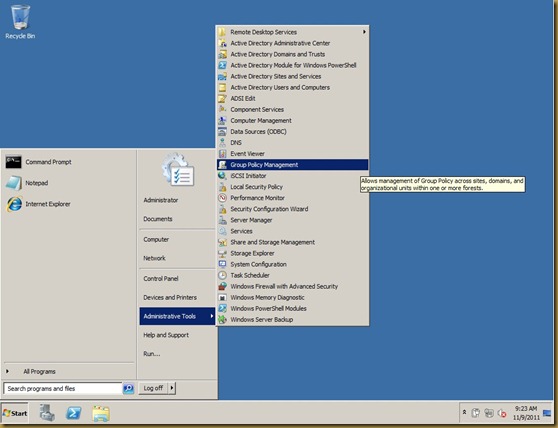Up To 30 Gbps: New Chip Enables Record-Breaking Wireless Data Transmission Speed
It looks like we can expect faster wireless connections in the near future: Japanese electronic parts maker Rohm yesterday announced [JP] it has developed a chip that reached a wireless data transmission speed of 1.5 gigabits per second in experiments, the highest level ever. And according to the company, even 30Gbps will be possible in the future.
The semi conductor device uses terahertz waves for data transmission, has a micro antenna attached to it and is 2cm long and 1cm high (size of the module). Rohm developed the technology in cooperation with a research team at Osaka University.
According to Japanese business daily The Nikkei, Rohm expects the new chip to cost just “several hundred yen” to produce (100 Yen currently translate to US$1.30). By way of comparison: the terahertz-based wireless chips out there now cost “several million yen”, are about 20cm square and reach a top speed of just 0.1Gbps, The Nikkei says.